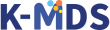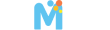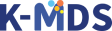Introduction to data registration Data registration Shortcut
K-MDS provides a registration function to collect data from all fields of material based on the material data composition scheme.
In order to efficiently register vast amounts of registration information, it is recommended to create and register individual templates.
You can register by web or Excel placement using individual templates.
Creating and Listing Templates
A screen that displays a list of templates. You can create a template or import a template created by another user.
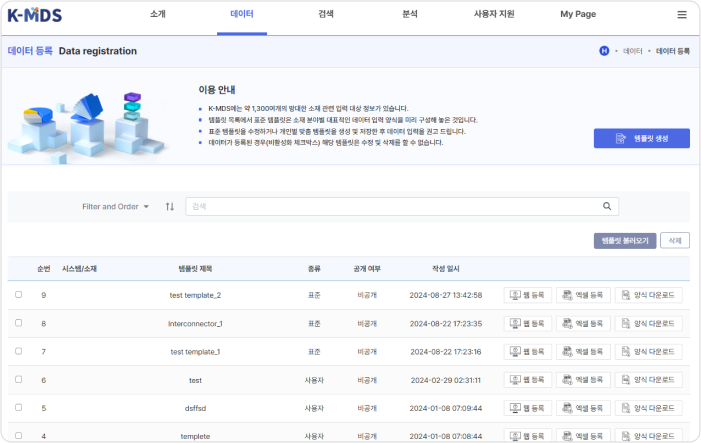
Web registration
You can register on the web using the created template. This is useful when registering data one by one.
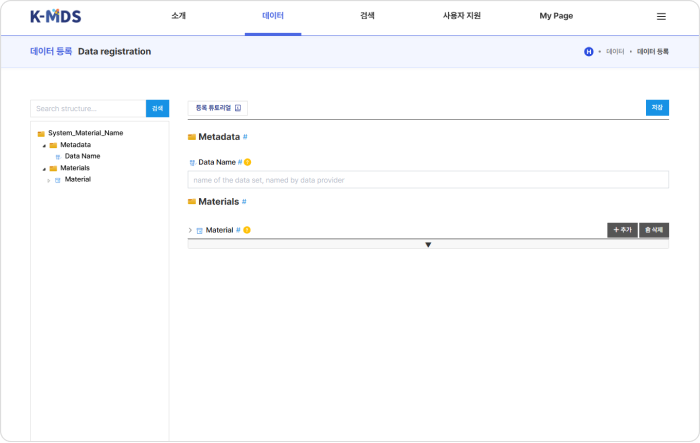
Excel registration
Enter data into the Excel form created according to the template and upload the Excel file. This is useful when registering large amounts of data.
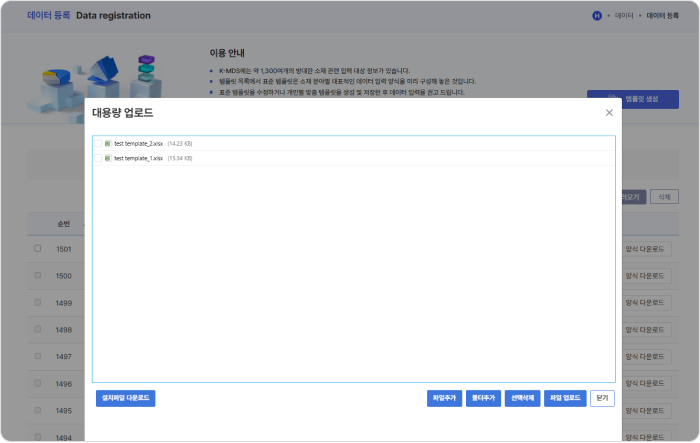
Download Excel Form
An Excel form is automatically created according to the template. You can download the generated Excel form file.
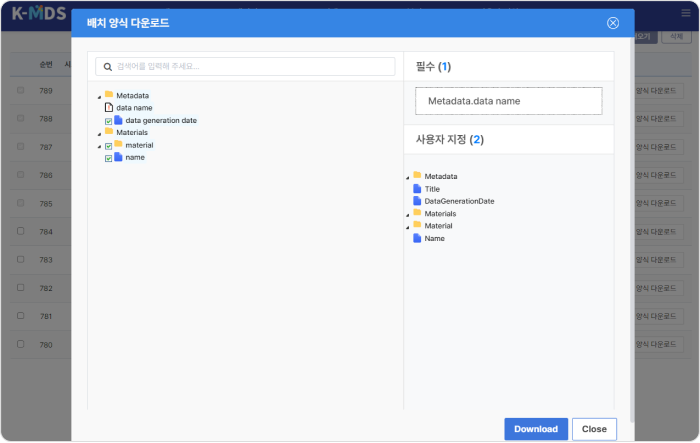
For detailed information on data registration in K-MDS, please refer to the user guide. For data registration inquiries, please contact kmds@kisti.re.kr.
Introduction to data discovery Data discovery Shortcut
You can search data using search conditions such as material name, property name, and element symbol.
Some of the searched data can be downloaded to Excel, and all searched data can be saved to My Drive and used for analysis.
Search results can be displayed in graph form using a visualization tool.
Data search results
Users can search for the data they want by using the material name and material properties. This is a screen where the material name is “Carbon steel” and the Tensile Strength and Elongation properties are searched.
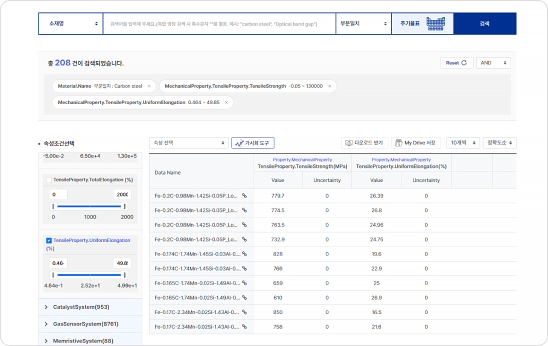
Visualization tool
You can also check the searched data through a visualization tool. By specifying the X and Y parameters and setting the graph format, you can display the graph in the desired form.
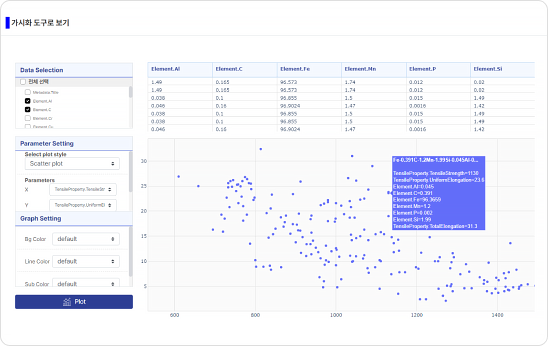
Introduction to analysis support APP Analysis support APP Shortcut
The analysis support APP provides various APPs used for AI/ML analysis, simulation, and visualization using material data on the web.
Provides an environment for execution. In addition, you can check the detailed description of the APP through APP search.
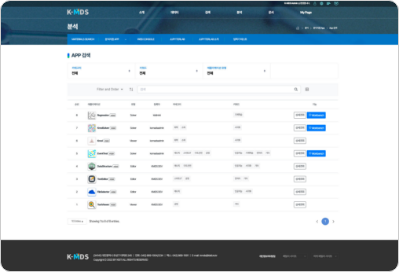
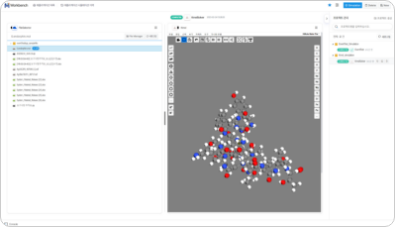
Workbench
Workbench is an execution environment for executing apps provided through the K-MDS analysis catalog service.It is used to analyze, simulate, and visualize material data, and can run apps and manage work history through a workbench.APPs run on the workbench consist of an input device, an interpreter, and an analyzer.
01Workbench features
- Create projects and manage execution history.
- Perform analysis/simulation.
- Provides input data editing function.
- Provides output data analysis function.
02Workbench components
Editor
Software that receives user input through a web GUI and supports creating input data for the interpreter (file OR structured data)
Analyzer
Software that reads and visualizes the solver result data in file format as an element that allows analysis of the result data generated through the solver on the web.
Solver
Software that can input data and run analysis OR simulation by setting input/output ports to solve problems in the scientific/technical field.
Calculate cluster Introduction Calculate cluster Shortcut
This is a service that provides computational resources so that users can perform data analysis through a terminal or web console.
Both the existing terminal method and the web connection method are provided, and are provided only to users who apply. (kmds@kisti.re.kr)
Web Console How to use method
The user enters the user ID, password, one-time password, etc. and clicks the connection button to establish a web-based SSH connection.
- 2 login node VMs, 2 scheduler node VMs, 40 compute node VMs
- The login node VM is allocated 20 Core CPU and 2 A100 GPU for compilation and debugging purposes.
- Compute node: 18 VM16 Core CPUs, 22 24 Core CPUs, 1 A100 GPU per VM
- 816 CoreCPU, 40 A100GPUs (FP649.7 * 40 = 388 TFLOPS)
- When performing tasks, up to 192GB of memory can be used for each compute node
Composition of Computation Cluster
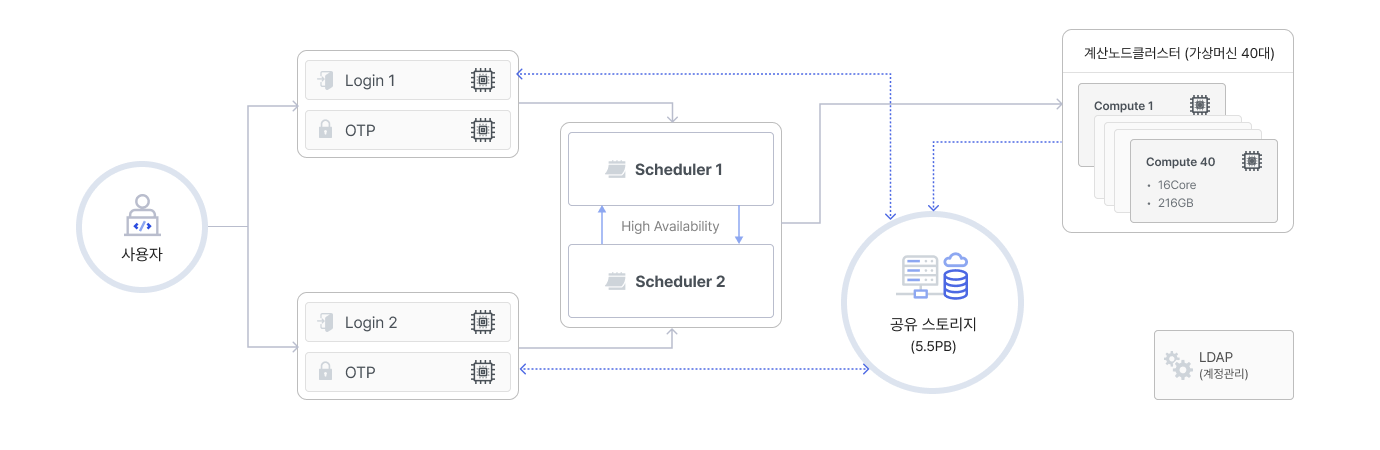
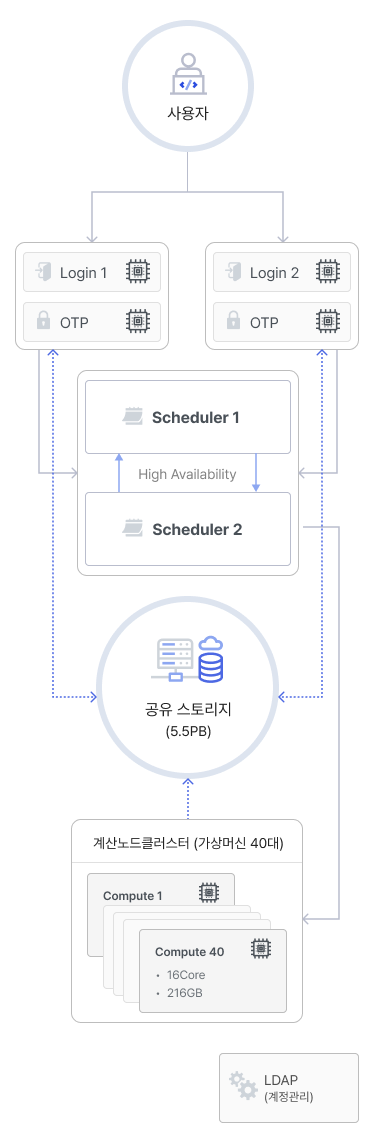
JupyterLab Introduction
JupyterLab is a modern, web-based, interactive development environment for notebooks, code, and data. Its flexible interface allows users to create workflows in data science, scientific computing, computational journalism, and machine learning.
You can organize and arrange them. It is also designed with a modular design to expand and enhance functionality.
K-MDS' analysis SW development environment provides JupyterLab service so that users can analyze data registered in K-MDS and user data in one stop.
Executes code cell by cell on a web-based basis You can check the results right away, visualize the data, and add a description of the code by inserting a Markdown document for each cell.
JupyterLab How to use
To use JupyterLab, you need to log in with your K-MDS account. You can use JupyterLab by clicking Analysis on the K-MDS homepage and then JUPYTERLAB.
If you wait a moment after logging in, resources for the user will be allocated, and the user will be able to develop analysis SW through the JupyterLab screen as shown below.
Before logging in
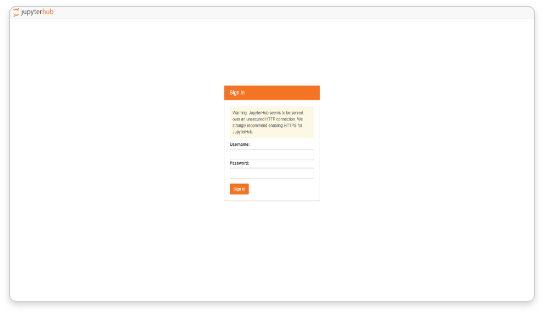
After logging in (JupyterLab's web-based interactive development environment)
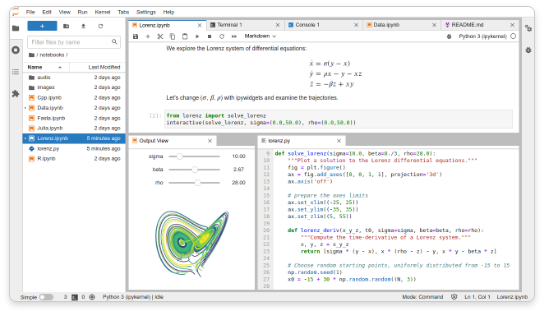
JypyterLab Main function
- Supports over 40 programming languages, including Python, R, Julia, and Scale.
- You can share your laptop with other people through email, Dropbox, GitHub, and laptop viewer(nbviewer).
- The code generates rich interactive output such as HTML, images, video, LaTeX, and custom MIME types.
- You can leverage big data tools like Apache Spark from Python, R, and Scala, and explore the same data with pandas, scikit-learn, ggplot2, and TensorFlow.